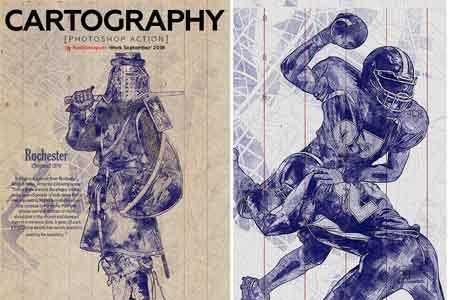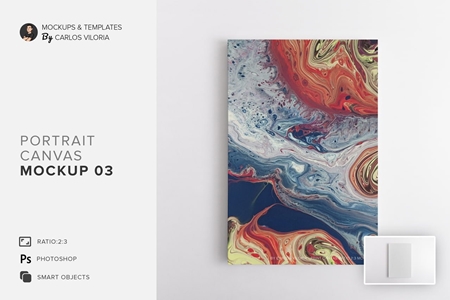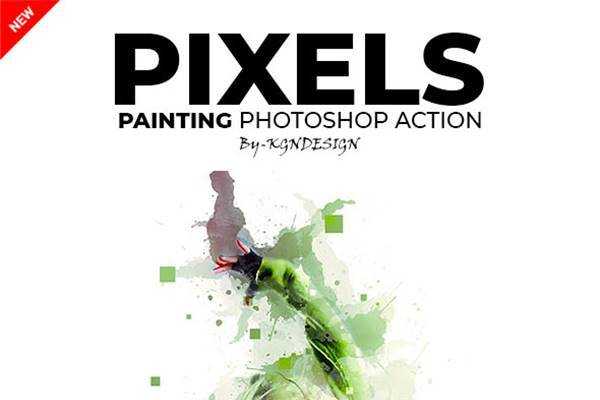🆓 Free Files of the Month
Every month, Envato Elements gives away new premium design assets for free. Download templates, fonts, graphics, and more – available only this month!
🔗 Get This Month’s Free Files1910027 Typo Portrait Photoshop Action 24513784
Photoshop ATN | 20 Kb
Click on Google Drive logo for Free Download:
This action will give your images a modern look.Non destructive layers, fully adjustable to help you get the best results.Create professional Typo Portrait Photoshop Action from your photos in the easiest possible way. Not only is it simple to generate the Typo Portrait Photoshop Action, it then becomes lots of fun playing around with all the layers! Everything remains layered giving you lots of creative control.
Features:
1) Very easy to apply this action on any image.
2) This action is designed to transform your photos into Typo Portrait Photoshop Action.
3) Easily editable & customization effect.
4) High quality result.
5) One click action
6) Well group layer
7) This action is specially made for photographers, graphic designer & artists..
FOR BEST RESULT IT IS RECOMMENDED TO :
1. Use images with size between 2000px-3000px (recommended 2000-3300px) or 3000px-2000px (recommended 3000-2000px).
2. Use images with resulotion between 240-300dpi(recommended 300dpi).
3. use RGB and 8bit color mode in Photoshop.
4. use English versions of Photoshop CS4,CS5,CS6, CC2014, CC2015, CC2017, CC2018, CC2019.
HOW TO INSTALL THE ACTION:
1. Go to the “Window” button in Menu and select “Actions”
2. The action will now appear in the actions panel.
HOW TO USE THE ACTION :
1. Go to File -> Open, choose your photo and click “Open”.
2. Go to Layer -> New -> Layer
3. Take a “Brush Tool (B)” and brush the areas that you want to stay in focus. Rename the layer to “brush” (Important: all letters must be lower case). To do that, double click on layer name and type “brush”.
4. Now open the “Typo Portrait Photoshop Action” folder, choose the direction that you like action and click on “Play button”.
5. While the action is playing a message box will appear to save the displacement file for using it later. You should just save the file with any name to any folder. When you saved the file, the action will play again automatically.
6. After that, a message boxe will appear again for you to write your plain text. Just read that message boxe and click continue to enter your text.
7. When you finished writing the text, the action will continue again automatically.
8. After some time passed, you will see the last message box. It’s about to open the the displacement file which you saved before Just open that file, and the action will continue again automatically.
Video tutorial