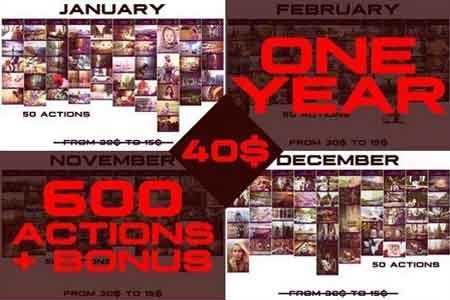🆓 Free Files of the Month
Every month, Envato Elements gives away new premium design assets for free. Download templates, fonts, graphics, and more – available only this month!
🔗 Get This Month’s Free Files1912505 Polygon Photoshop Action 4403769
Photoshop ATN | 6 Mb
Click on Google Drive logo for Free Download:
Transform your photos into highly detailed 3D polygon artwork
Video Demonstration
For CC 2015, CC 2017, CC 2018, CC 2019 only. Photoshop 2020 update will come after Adobe addresses bugs with some of their 3D tools.
If you need any of these versions of Photoshop, you can install multiple versions by following these instructions: https://helpx.adobe.com/au/download-install/using/install-previous-version.html
The Action uses Photoshop’s 3D capabilities and the Oil Paint filter, please ensure you have a compatible graphics card. You can learn more about Photoshop’s GPU recommendations here.
To ensure you can use Photoshop 3D, open any photo and go to the menu ‘3D’. If the top menu item ‘New 3D Layer From File…’ is clickable, then you are set up to use Photoshop 3D.
To ensure you can use the Oil Paint filter, open a photo and ensure the document color mode is set to RGB (Go to the menu ‘Image Mode’ to check this). Next, go to the menu ‘Filter Stylize’. If the ‘Oil Paint’ option is clickable, then you are setup to use the Oil Paint filter.
Below are some key features of the Polygon Photoshop Action:
- Re-light and color your image using the colors from any photo you choose. Demonstrated at 7:05 of the video tutorial
- Rotate the image you are using to color and light your design into any position. Every rotation will create a unique look to your design. Demonstrated at 10:25 of the video tutorial
- Choose from 7 levels of polygon detail
- Use and color the wire frames separately
- Control the brightness/contrast of different tonal ranges in your design
- Apply glows to the highlights of your design with one click
- Choose from 30 color options
- Use a transparent image to apply the effect to
Having troubles with the Action?
- Double-check you have your file set up correctly as shown at the beginning of the video tutorial.
- Check the resolution of your photo. If its a low-resolution photo (1000px), take the shortest length of your photo and increase it to around 2500px or more.
Create custom effects
Action effects can be combined to create new effects. Follow these steps below:
- Run the first Action on your photo.
- Once you are happy with the result, save your design as a Jpeg image.
- Now close your Photoshop file and re-open the image you just saved.
- Run another Action over your photo! This will then stack the second Action effect on top of the first.
There are so many undiscovered effects that can be created with stacking Action effects!