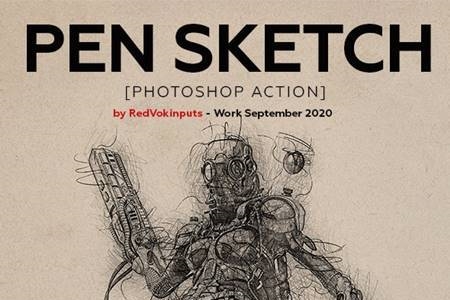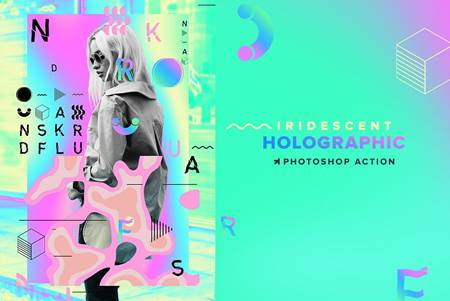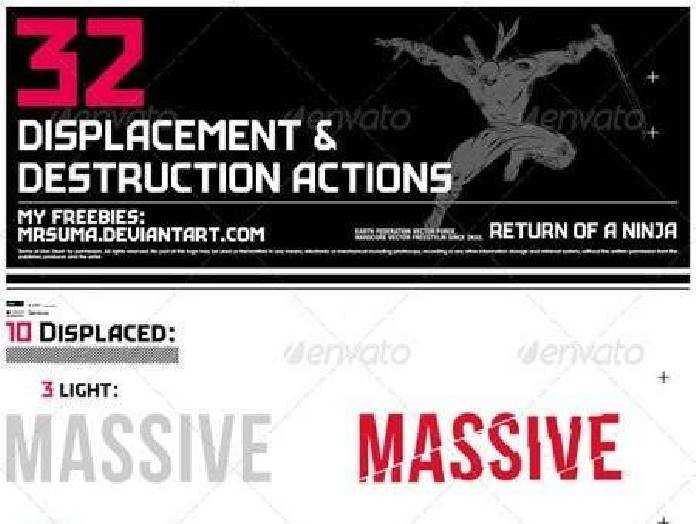🆓 Free Files of the Month
Every month, Envato Elements gives away new premium design assets for free. Download templates, fonts, graphics, and more – available only this month!
🔗 Get This Month’s Free Files2001443 Perfect Portrait Brush Bundle 4383361
BrushSet, Procreate | 195 Mb
Click on Google Drive logo for Free Download:
WHAT DO I GET?
1. Graphite and Charcoal Brushes for Realistic Portraits
This Brush Set will help you create pieces that look and feel like traditional media with the wonders of the digital era!
This Graphic and Charcoal pack is super versatile. You’ll easily be able to go from sketch to a final piece in one go.
Made from Real Life textures, this Brush Set is as close as it gets to the real thing!
25 PRESSURE SENSITIVE GRAPHITE AND CHARCOAL BRUSHES MADE FROM REAL LIFE TEXTURES
- 9 Graphite Sketch Brushes
- 7 Graphite Charcoal Brushes
- 5 Graphite Texture Brushes
- 4 Graphite Filling Brushes
- FREE EBOOK TUTORIAL ON HOW TO DRAW A DIGITAL PORTRAIT
In this Free Ebook, you’ll find some of my best tips and tricks to create a Digital Portrait using Procreate.
You’ll find a detailed Step by Step on:
- What is Shading and Why is it Important?
- Shading Exercises to help you Improve.
- How to Draw an Eye?
- How to Draw a Nose?
- How to Draw a Mouth?
- Face Measurements and Proportions.
- About the Procreate Graphite and Charcoal Brush set for Realistic Portraits.
2. Hair Brushes for Every Hairstyle
Draw Every Hairstyle you want Faster with the New Procreate Brushes for Every Hairstyle!
Straight, long, wavy, curly, short… bald, you name it!
And if you don’t know how to draw hair… well, not to worry.
Your new brushes are packed with FREEBIES that will help you improve your drawing skills and impress your family and friends!
Draw Every Hairstyle in Minutes, Not Hours!
Carefully organized files that make this Unique Brush Set easy to use and install!
25 High-Quality Hair Brushes that will allow you to Draw Any Hairstyle In Minutes
- Take your drawing from sketch to finished using the same versatile Brush Pack
- Easy to install, easy to use, organized files
- Makes drawing any hairstyle fast and easy
FREE Detailed Ebook Tutorial: How to Draw Every Hairstyle
- How to Draw Straight Hair?
- How to Draw Wavy Hair?
- How to Draw Curly Hair?
- Step by Step Tutorials
FREE Easy to Use Hair Practice Sheets for Straight, Wavy and Curly Hair
- Practice Sheets are a great way to get started and to improve your drawing skills
- Just drag and drop these .Procreate files directly into your iPad and start practicing!
- Practice consciously on the areas you need to improve!
- Increase your productivity and impress your family and friends with your drawing skills
IMPORTANT: These brushes are for the iOS app Procreate 4 and for use with the iPad Pro and Apple Pencil (or compatible STYLUS).
These brushes DO NOT WORK IN PHOTOSHOP or any other application.
NOTE – HOW TO UPLOAD BRUSH SET
If you want to Upload from the iPad
Do not try to upload the whole folder.
Use a special app if you want to unzip the folder on the iPad – there are several free apps in the Appstore. Please, follow these steps (I checked – it works):
Download any free app to unpack the zip.file (I use Unzip app) on your iPad (if you not already unzipped it)
Navigate from your iPad through the “Files” folder to the Zip. file (for ex.:I store mine in iCloud so I go to Files – iCloud – “Graphite & Charcoal Brush set for Realistic Portraits.zip”).
Select Zip. file and choose option Share (open) – “Open in Unzipp” app (or what app you prefer to use). Unzip app will be opened and you will see the zip. file here. Tap on it – it will be unpacked.
Open the unpacked folder – find “Graphite_&_Charcoal_For_Realistic_Portraits.brushset” – tap the “i” button and choose Open in – Open in Procreate.
And Voilá! all of the brushes will appear in Procreate as one Brush set in Brush sets menu panel!
If you want to Upload from your Computer
I think this is the easiest way to upload your new Brush set.
After you purchased it, find the zip file called “Graphite & Charcoal Brush set for Realistic Portraits.zip” on your computer and unzip it.
Find “Graphite_&_Charcoal_For_Realistic_Portraits.brushset” and transfer it to your iPad (In my case, I transfer it via AirDrop!
Open it in Procreate and your new Brushes will appear in the program as one Brush set in Brush sets menu panel