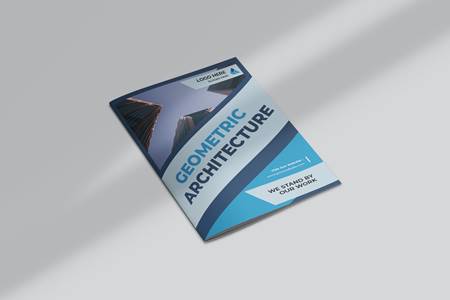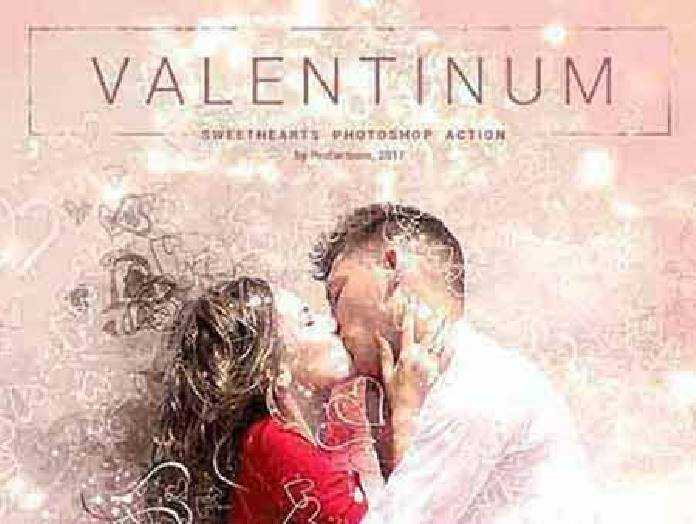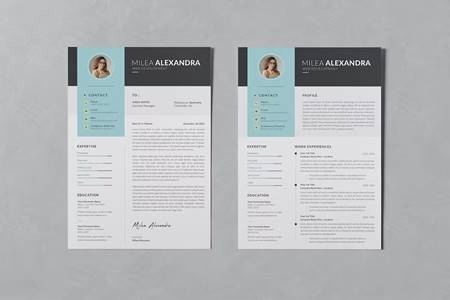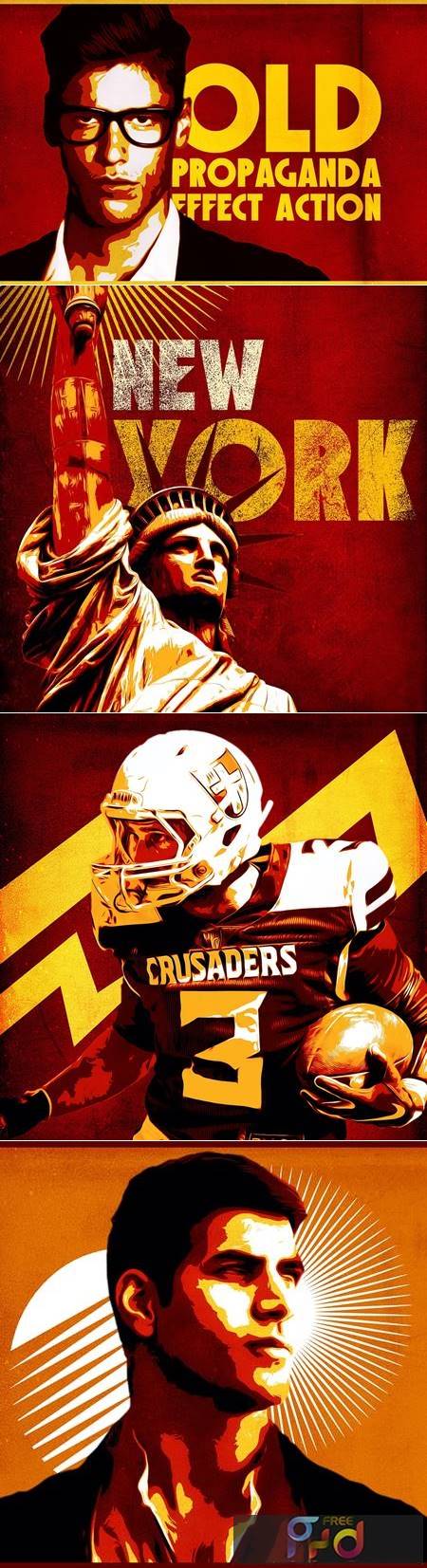
🆓 Free Files of the Month
Every month, Envato Elements gives away new premium design assets for free. Download templates, fonts, graphics, and more – available only this month!
🔗 Get This Month’s Free Files2302172 Old Propaganda Effect Action V7DXZYJ
91 Mb
Included: ATN file (action) PAT file (texture) CSH file (Shapes) Help file
Specification: RGB Color Mode Easy to use and customize Organized and grouped layers for easy editing Turn ON/OFF Layers to Reveal New Look Works in the following versions: CS6+ and newer Works only on the English version of the Photoshop Images in Preview Are Not Included
———————————————————————————–
Before you play the action check the following:
- Your photo is in “RGB” color mode
- Your photo is in “8bit” color mode
- Make sure that your image is “Background layer”,Your photo should be merged with the background To merge layers, press Ctrl + E
- You are running the English version of Photoshop.
- Please don’t use small resolution images. and at least 1200 pixels width/height. Use high-resolution photos with the Action for the best results and to avoid errors .
How to install the action:
- Start Photoshop, go to the “Window” menu and select “Actions”. A window will now appear to the right hand side.
- Inside the “Actions window”, click on the down arrow area to reveal the drop down menu. From there select “Load Actions…”. Select the action which came with the download and click “Load”. 3.Load The “Old Propaganda Effect Action”
- The action will now appear in the actions panel.
- From the list Edit > Presets > Presets Manager > Presets Type > Patterns > Load > Old Propaganda Effect Patterns > Done
- From the list Edit > Presets > Presets Manager > Presets Type > Custom Shapes > Load > Old Propaganda Effect Shapes > Done
When Actions Load How to use the action:
- Open a photo to work with
- Your photo should be merged with the background To merge layers, press Ctrl + E
- Create a new layer above the background layer called ‘brush’.
- With the ‘brush’ layer selected, brush onto the areas of your photo that you want to apply the effect to.
- Now click play on the action
———————————————————————————–
IMPORTANT! This action uses the Oil Paint Filter. Works with Photoshop version CS6 and newer
Make sure that your document is RGB. Oil Paint won’t work on color spaces other than RGB (e.g. CMYK, Lab, etc.). If you’re on Windows, make sure you’re running a 64-bit OS with the 64-bit version of Photoshop. OpenCL requires 64-bit. Make sure Use Graphics Processor is checked under Preferences > Performance. Make sure that your video card driver is up to date with the latest from the vendor website.
Note: If your video card does not support OpenCL v1.1 or higher, you may need to purchase an upgraded video card that supports OpenCL v1.1 or higher to gain access to the Oil Paint filter.
———————————————————————————–
How it works:
You can adjust the effect of the image’s color through the folder Old Propaganda Effect It contains four layers specialized in image color, and they are: -Color Fill Lighter Color 1 -Color Fill Lighter Color 2 -Color Fill Lighter Color 3 -Color Fill Mode Color
You can also control the effect levels ( Threshold ) through four layers specialized they are :
- Threshold Image Normal
- Threshold Image Multiply 1
- Threshold Image Multiply 2
- Threshold Image Overlay
The file also contains 25 shapes To make the end result more beautiful