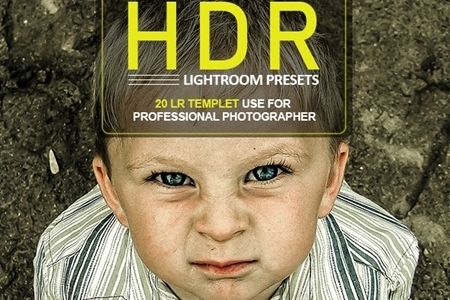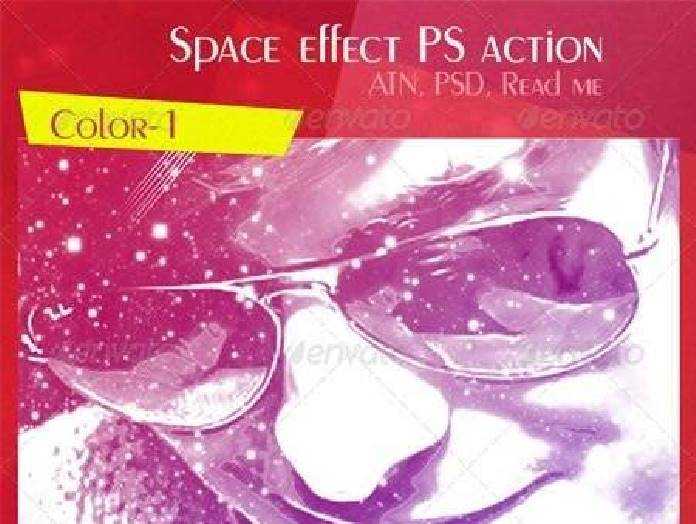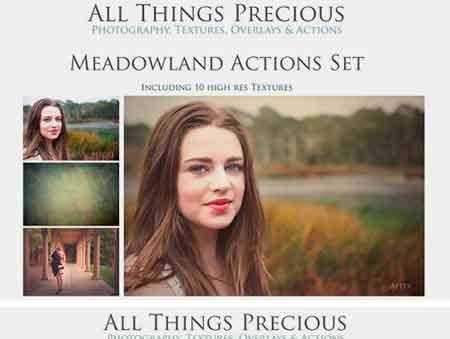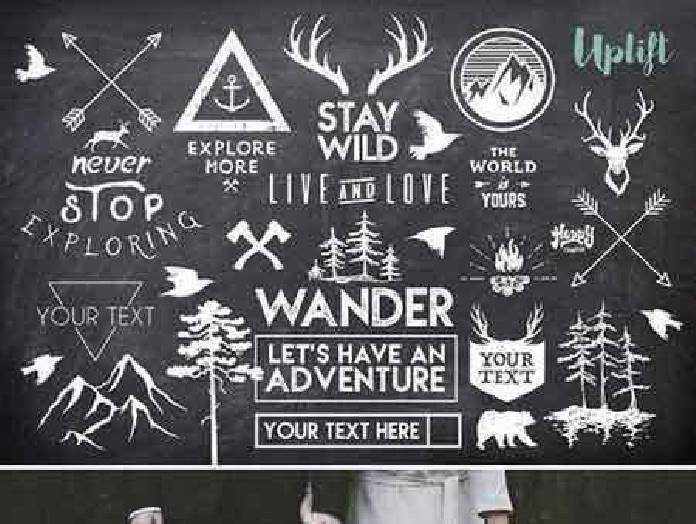🆓 Free Files of the Month
Every month, Envato Elements gives away new premium design assets for free. Download templates, fonts, graphics, and more – available only this month!
🔗 Get This Month’s Free Files2003227 Journal Art Photoshop Action 25683156
Photoshop ABR, Photoshop PAT, Photoshop ATN | 18 Mb
Journal Art Photoshop Action.
This action will give your images a modern look.Non destructive layers, fully adjustable to help you get the best results.Create professional Journal Art Photoshop Action from your photos in the easiest possible way. Not only is it simple to generate the Journal Art Photoshop Action, it then becomes lots of fun playing around with all the layers! Everything remains layered giving you lots of creative control.
Features:
- Very easy to apply this action on any image.
- This action is designed to transform your photos into Journal Art Photoshop Action.
- Easily editable & customization effect.
- High quality result.
- One click action
- Well group layer
- This action is specially made for photographers, graphic designer & artists..
FOR BEST RESULT IT IS RECOMMENDED TO :
- Use images with size between 2500px-3000px (recommended 2700-3000px).
- Use images with resulotion between 72-300dpi (recommended 300dpi).
- use RGB and 8bit color mode in Photoshop.
- If you are not using the English version, you can switch your Photoshop in English, play the action and return to your language back.
- The action has been tested and working on Photoshop (English versions) CS4, CS5, CS6, CC, CC2014, CC2015, CC2015.5,CC2017, CC2018,CC2019,CC+.
HOW TO INSTALL THE ACTION:
- Go to the “Window” button in Menu and select “Actions”
- Goto – Edit>Preset>preset Manager to load Patterns file.
- Goto – Edit>Preset>preset Manager to load Brushes file.
- The action will now appear in the actions panel.
HOW TO USE THE ACTION :
- Go to File -> Open, choose your photo and click “Open”.
- Go to Layer -> New -> Layer
- Take a “Brush Tool (B)” and Brush the areas that you want to stay in focus. Rename the layer to “Brush” (Important: all letters must be lower case). To do that, double click on layer name and type “Brush”.
- Now open the “Journal Art Photoshop Action folder, choose the direction that you like action and click on “Play button”.
Highly recommended to see video tutorial before using the action!