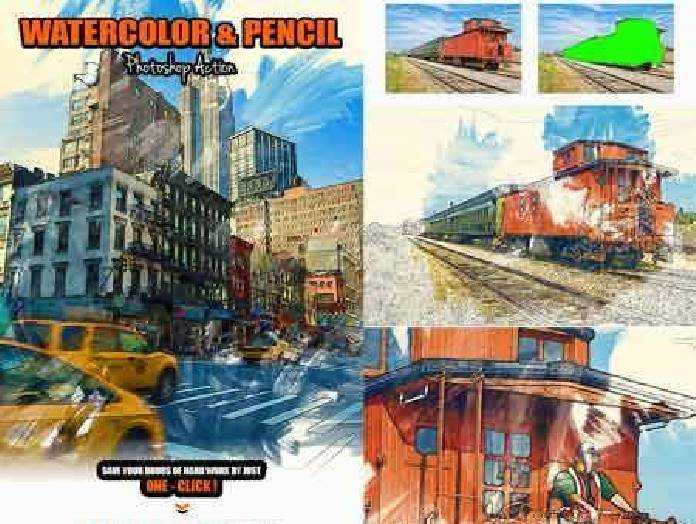🆓 Free Files of the Month
Every month, Envato Elements gives away new premium design assets for free. Download templates, fonts, graphics, and more – available only this month!
🔗 Get This Month’s Free Files2203557 Best Watercolor Brushes Procreate 1393456
BRUSH | 5 Mb
There are some beautiful watercolor brushes available for Procreate on the iPad Pro, but a lot of them just weren’t cutting it for us. The “feel” of pushing pigment into the tooth of the paper is a very specific, visceral thing. We knew it must be possible to go a step further, so we did.
Welcome to the first in a series of watercolor-specific brushes, designed to allow you to enjoy the same kind of feedback from the screen and Apple Pencil that you get from a pigment-laden brush and fine paper.
But there’s no free lunch. Getting the vibe right means understanding how layers and transfer modes work. Some brushes are meant only for the eraser tool — as if you were dabbing with crumpled tissue paper… some are soft washes that you really need to take the time to build up… and if you’re not using a “real” paper background, with painting layers set to linear burn (or screen for the lighter pigments) it won’t matter WHOSE brushes you buy.
So please, take the time to watch the demo video and try to use these meticulously-constructed brushes as if they ARE brushes, rather than magic wands. We think you’ll really like the end result.
We just want to emphasize that thes brushes were designed specifically for the iPadPro and Apple Pencil combo — making the most of that pressure and tilt functionality. That’s not to say you can’t get great results on other combos of iPad and Stylus, but we can’t promise the same nuance results, if you don’t have access to variable pressure etc. The background papers recommended below are HUGE, and as Procreate doesn’t allow brushes to scale proportionally, you have to take that fact into account — a crop of the full piece of paper down to the screen size of the 12.9in pro is usually the best
Vimeo video here:
We were going to include a pencil, but Procreate’s own are more than perfect for the job.
Download the .zip file, unzip it and airdrop to your iPad Pro. The brushes will then appear in your “imported” brush set. We recommend you then move them to their own, new set, so they don’t get lost in the madness.
Remember also, that the canvas resolution you’re working at makes a difference to how the brushes behave, as does the direction and emphasis of your strokes. There are twelve brushes included in this set and the accompanying examples were created using nothing but these twelve.
- Pigment edge rotational (use on a new layer set to Linear burn or Multiply). The direction of the stroke matters with this one…
- Water spot over-splatter stamp (use on a new layer set to Screen)
- The mop-up sponge (use with eraser tool)
- The gentlest wash build up (use on a new layer set to Linear burn or Multiply)
- Soft watery washpad (use on a new layer set to Linear burn or Multiply)
- Delicate tapered loaded strokes (use on a new layer set to Linear burn or Multiply)
- Directional strange wash stems
- Messy reverse-tapering puff
- Messy tapering scrub wash
- Strange leaf petals
- Bristle top fat
- Crumpled tissue-paper eraser pad (use with eraser tool)