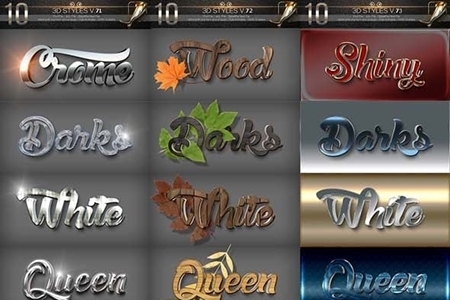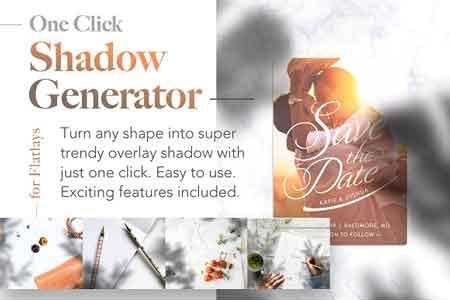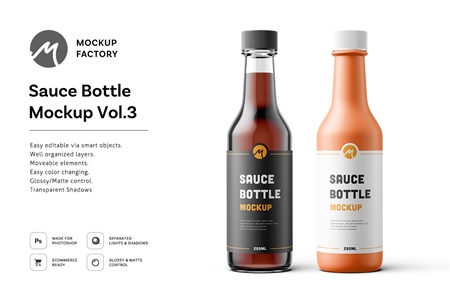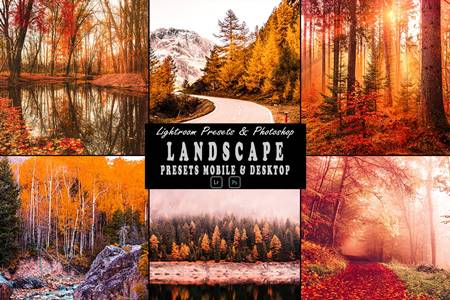🆓 Free Files of the Month
Every month, Envato Elements gives away new premium design assets for free. Download templates, fonts, graphics, and more – available only this month!
🔗 Get This Month’s Free Files1901094 Animated Motion Action 1438750
Photoshop ATN | 5 Kb
Click on Google Drive logo for Free Download:
-
THINGS TO CHECK AND REMEMBER
-
Your photo is in RGB color mode
-
Your photo is in 8bit color mode
-
You are running the English version of Photoshop.
-
If you are experiencing errors, try resetting your Photoshop preferences. To do this, hold down Alt, Ctrl, and Shift keys (Mac: Command, Option, Shift) while starting up Photoshop. A dialog box will appear asking if you wish to delete the preferences/settings file.
-
Avoid using small resolution images. For the best results, use Photos between 1500px – 3000px high/wide. Chances of the action running into errors will increase the lower you go under 1000px high/wide. Photos with good color variation and contrast wil work best.
-
Avoid brushing onto mainly black areas on a photo. The effect is not very prominant when applied to mostly dark areas of a photo.
- Remember that adjusting your photo resolution will determine how wide the parts spread out. If you run the action at 72DPI, then the parts will be quite close – if you run it at 300DPI, the parts will be spread much wider.
- If you experience an ‘Out of Memory’ error during the action, go to the menu ‘Edit — Purge — All’ then press play again on the action to continue it. This can happen if you have insufficient memory installed on your computer. Photoshop can chew up lots of memory!
HOW TO INSTALL THE ACTION
-
Inside Photoshop, go to the ‘Window’ menu and select ‘Actions’. A window will now appear to the right hand side.
-
Inside the Actions window, click on the top right hand corner icon to reveal the drop down menu. From here select ‘Load Actions…’. Select the action which came with the download.
- The action will now appear in the actions panel.
HOW TO USE THE ACTION
-
Open a photo to work with
-
Leave the photo layer locked and set as the ‘Background’. To set your photo as the Background, select your photo layer and go to the menu ‘Layer’ — ‘New’ — ‘Layer from Background..’. Please refer to the video tutorial if you need more help here.
-
Create a new layer above the background layer called ‘brush’. MUST be all lowercase.
-
With the ‘brush’ layer selected, brush onto the areas of your photo that you want to apply the effect to.
- Play button found at the bottom of the action panel or play :).