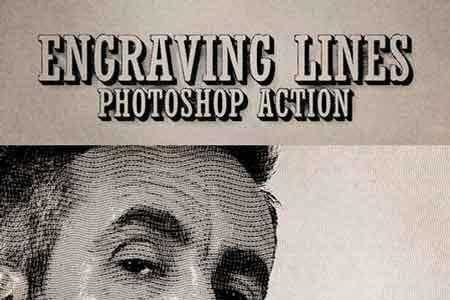🆓 Free Files of the Month
Every month, Envato Elements gives away new premium design assets for free. Download templates, fonts, graphics, and more – available only this month!
🔗 Get This Month’s Free Files1904362 AI Modern Double Exposure Generator 23506383
JPG Image, Photoshop ATN | 61 Mb
Download these Photoshop actions to easily create stunning double exposure artwork. It uses artificial intelligence and face-detection to give you great results quickly. Simply put, these are the best and most advanced double exposure actions you’ll find! Download and try them out today.
Photoshop Actions
—Start Here ––- Step 1
- Step 2
—Double Exposure ––- Adjust Texture
- Adjust Subject
- Change Texture
—Color Settings ––- Full Color
- Full BW
- Hybrid 1
- Hybrid 2
—Skin Protection ––- Strength – 0%
- Strength – 25%
- Strength – 50%
- Strength – 75%
- Strength – 100%
- Softness 1
- Softness 2
- Softness 3
- Softness 4
- Softness 5
—AI Mask ––- Enable/Disable AI Mask
- Edit AI Mask
- Save AI Mask
—Tools ––- Tips
- Test Document
- Need Help?
Features
✔ AI-Powered Actions – Create Double Exposures Quickly and Easily
These actions guide you towards creating stunning double exposures. The artificial intelligence automatically finds your subject and separates it from the background.
✔ Editable and Organized Layers.
Reposition the subject or texture at any time. The actions automatically update all your layers. The layers are also properly organized and color-coded making it easy to edit.
✔ Swap Textures Anytime
Change the texture at any time without starting over. The “Change Texture” action lets you quickly pick the best texture for your photo.
✔ BONUS: 30 Free High-Res Textures
Get started quickly with free textures that you can use for your double exposures.
✔ Stunning Results with Skin Protection
The built-in skin protection makes faces more visible. It uses face-detection to detect your subject’s skin tone. See the product images for an example!
✔ Intelligent Error Detection
No more headaches! In Photoshop CC, these actions are so advanced that they can even detect and fix common document issues.
✔ Works with All Languages
Many Photoshop actions will only run if Photoshop is set to English. These actions, however, work with ALL languages. You can use the actions without changing the language setting.
For Best Results
The photo of your main subject (ex. a person), should be against a bright background. If you are using a photo with a darker background, you may notice hard edges between the subject and background. In this case, you can disable AI Mask or choose a darker background.
- To disable the AI mask, play the “Enable/Disable AI Mask” action after creating your double exposure..
- To change the background color, double-click on the thumbnail of the “Background Fill” layer and choose a color.
Artificial Intelligence Notes
These actions use artificial intelligence to automatically mask out the main subject in your photo. It works with people, animals, food and most common objects. For best results, use a high-res photo with a simple or blurred background.
For the face-detection to work, your photo needs to have a visible face (preferably the front of the face). If no face is present, it’ll try its best to select the skin tones based on common skin tones.