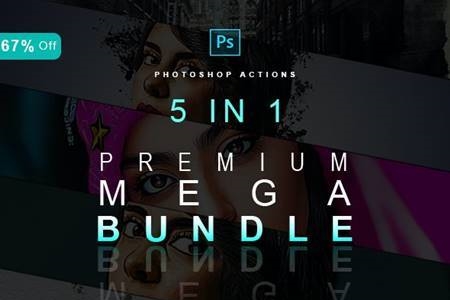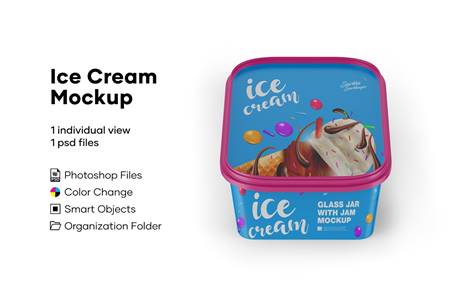🆓 Free Files of the Month
Every month, Envato Elements gives away new premium design assets for free. Download templates, fonts, graphics, and more – available only this month!
🔗 Get This Month’s Free Files2008085 29 Blowing Glitter Photo Overlays 5224211
Photoshop ATN, PNG | 54 Mb
DETAILS & SPECIFICATIONS of 33 Blowing Glitter Photo Overlays set:
- 33 JPG files
- Width 5000 px
- Photoshop Action for Easy Applying
PLEASE NOTE
- After complete downloading the archive ‘039. 33 Blowing Glitter Photo Overlays.zip’ will be downloaded to the ‘Downloads’ folder or the one you selected.
- Unzip the archive into a folder. Do not be discouraged if the folder images with a black background. There is a Screen Blend Mode that allows you to remove the black background by displaying only objects in Photoshop.
- Open Photoshop, open an image that you will apply and follow one of the ways below.
INSTRUCTIONS
There are 3 ways to apply photo overlays: 1st – using Overlay Actions (include) 2nd – using Quickstart PSD course (include only in PRO version) 3rd – standard, Drag’n’Drop method
1ST WAY: OVERLAYS ACTION
This method is more progressive because it allows you to quickly apply overlays from any folder, even from other sellers. In the settings of the action, you can set the hotkey F3 (for example) so that in one click you call this action
- Double-click on the ‘Overlay Actions.atn’ file to load it into Photoshop. Once installed, please access the Actions panel within Photoshop by clicking on ‘Window Actions’. There are 2 actions: JPEG and PNG Overlays. The difference between Overlay Action JPEG and Overlay Action PNG is that JPEG applies the Screen Blend Mode.
- Find ‘Overlays Action’ and press Play action what you need.
- Photoshop dialogue box opens and prompts you to select the file. Click ‘Continue’ and find the folder you unzipped and select the image you like. This image will immediately get into your Photoshop file where the photo is open.
- Scale, rotate or reflect the overlay if you want
- Press Cmd (Ctrl) + Enter and the action will create a layer mask and two adjustment layers. If necessary, apply a black brush on the layer mask to hide the image where necessary, and in the correction layers, adjust the colour or Levels so that the overlay looks appropriate for the photo.
- Save the image and show your customers, they will be pleasantly surprised by the result
2ND WAY: Quickstart PSD COURSE
This method allows you to work in a photoshop file, where you can select the overlay you like, making the layer visible. This is convenient because you can see it in the thumbnails of the layers of the image, but it’s inconvenient that in some versions of Photoshop the file may not open properly. This function is optional and is supplied as is.
3RD WAY: DRAG’N’DROP
3.1 Drag from the folder any image and place it in a Photoshop file. For images with a black background, apply the Screen Blend Mode. To change the blend mode, double-click on the layer, the layer styles window will open. Change the blending mode and proceed to the next step. For overlays with a transparent background, you do not need to do anything. 3.2 Scale, transform, lower the opacity or add a Layer Mask and Paint on Your Overlay if necessary.
SOMETHING MORE
- Compatible with any software which works with layers (Photoshop CS5+, Photoshop Elements, Paint Shop Pro, etc.)
- Not for Further Distribution