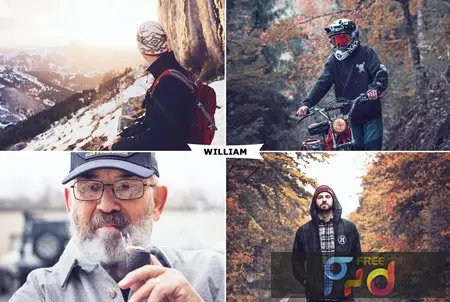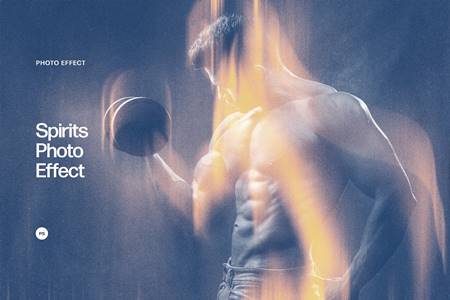🆓 Free Files of the Month
Every month, Envato Elements gives away new premium design assets for free. Download templates, fonts, graphics, and more – available only this month!
🔗 Get This Month’s Free Files1805055 Cartoon Vector Painting – Photoshop Action 21661688
Photoshop ATN | 4 Kb
Click on Google Drive logo for Free Download:
IMPORTANT NOTE! The COMPATIBLE versions of Photoshop is CS6, CC, CC 2015.5+, CC 2017+ and only computers with available OIL PAINT FILTER inside a Photoshop.
If Oil Paint is grayed out for you, try these steps:
– Make sure Photoshop is up-to-date
– Make sure that your document is RGB. Oil Paint won’t work on color spaces other than RGB (e.g. CMYK, Lab, etc.)
– If you’re on Windows, make sure you’re running a 64-bit OS with the 64-bit version of Photoshop. OpenCL requires 64-bit
– Make sure that your video card driver is up to date with the latest from the vendor website.
Note: If your video card does not support OpenCL v1.1 or higher, you may need to purchase an upgraded video card that supports OpenCL v1.1 or higher to gain access to the Oil Paint filter.
Information about your graphics card can be found in Photoshop’s Help > System Info dialog.
Photoshop Configure for this Action
1. Make sure you are using the English version of Photoshop. If you are using a different language . Click Here to watch how to set the language to English.
2. Use the RGB Mode and 8 Bits color. To check these settings, go to Image->Mode and check the “RGB color” and “8 Bits/Channel”.
3. For the best results, it is recommended to use high resolution photos in the range of 1500px – 6000px. The optimal range is from 3000px – 4000px. The detail and clarity in the effects generated by the actions reduce the smaller your photo is.
4. Make sure the Opacity of the brush is set to 100%. Select the “Brush Tool” and move the opacity slider to 100%.
5. Your main image should be set as a background. If your image have a difference name like as layer 0, select it and then go to : Layer->New->Background from layer.