Featuring a range of elegant, modern, and professional designs, these mockups will showcase your content in a realistic and eye-catching way. Perfect for rebranding or achieving a fresh, professional look for your feed, these mockups are a breeze to use.
Here’s what you get:
- High-quality mockups: 3000×2000 pixels, 300 dpi for crisp presentations.
- Easy customization: Edit with Smart Objects – simply double-click, paste your design, save, and you’re done!
- Organized layers: Find what you need quickly with well-structured layers.
- Flexible design: Change the background color to match your style.
- Clear instructions: A handy PDF guide ensures smooth editing.
Please note: Images used in the preview are not included.

🆓 Free Files of the Month
Every month, Envato Elements gives away new premium design assets for free. Download templates, fonts, graphics, and more – available only this month!
🔗 Get This Month’s Free Files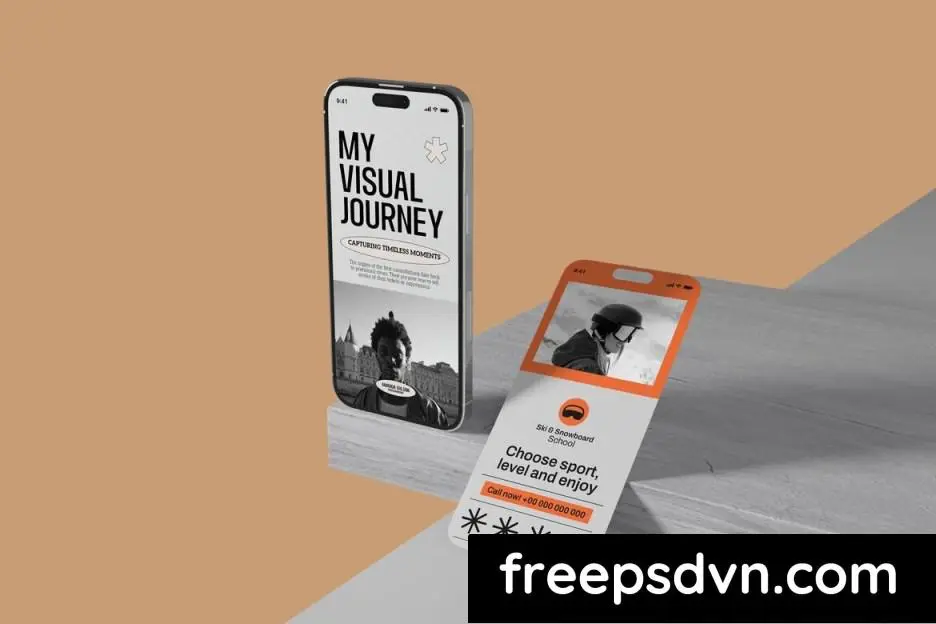
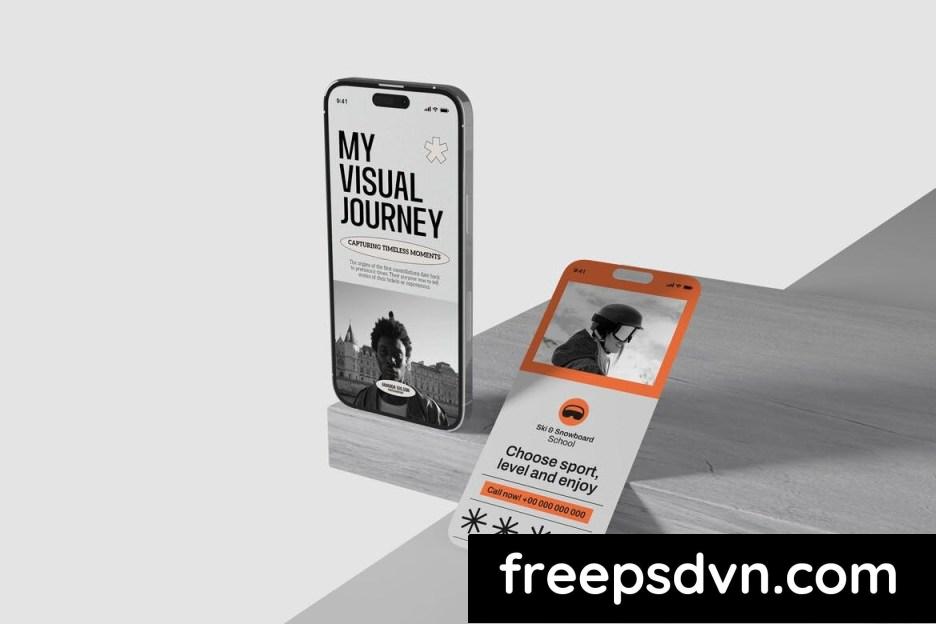
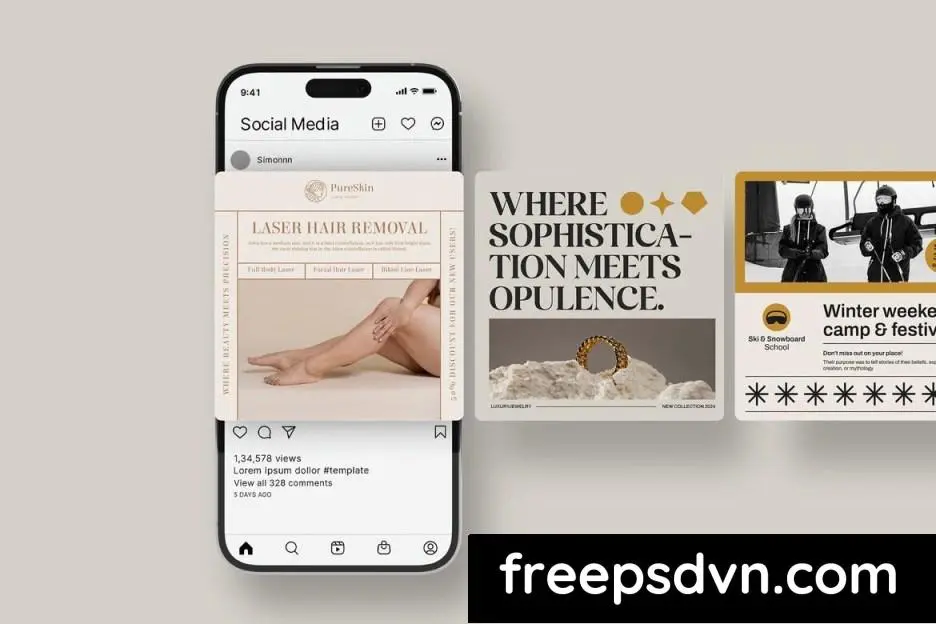
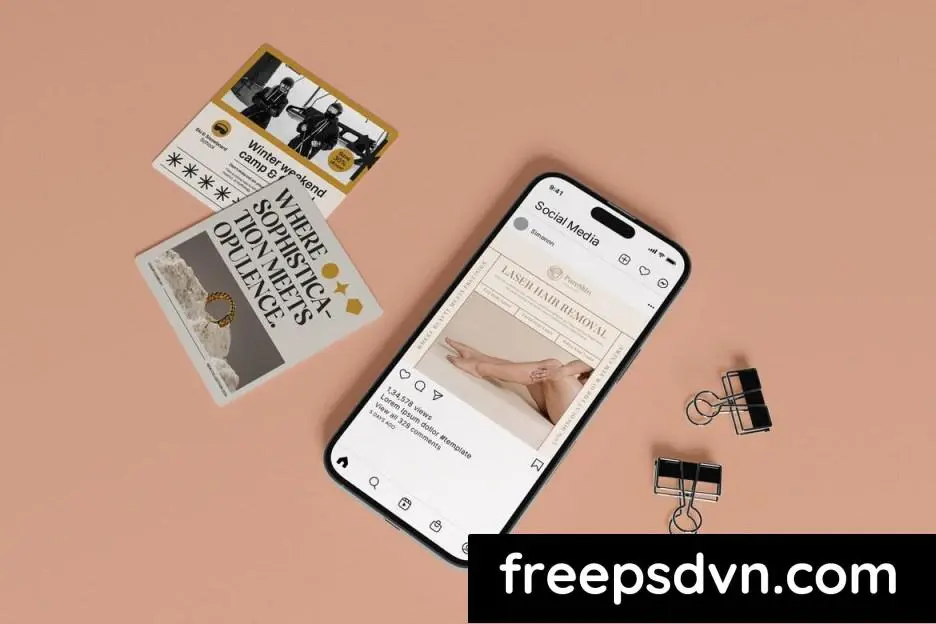
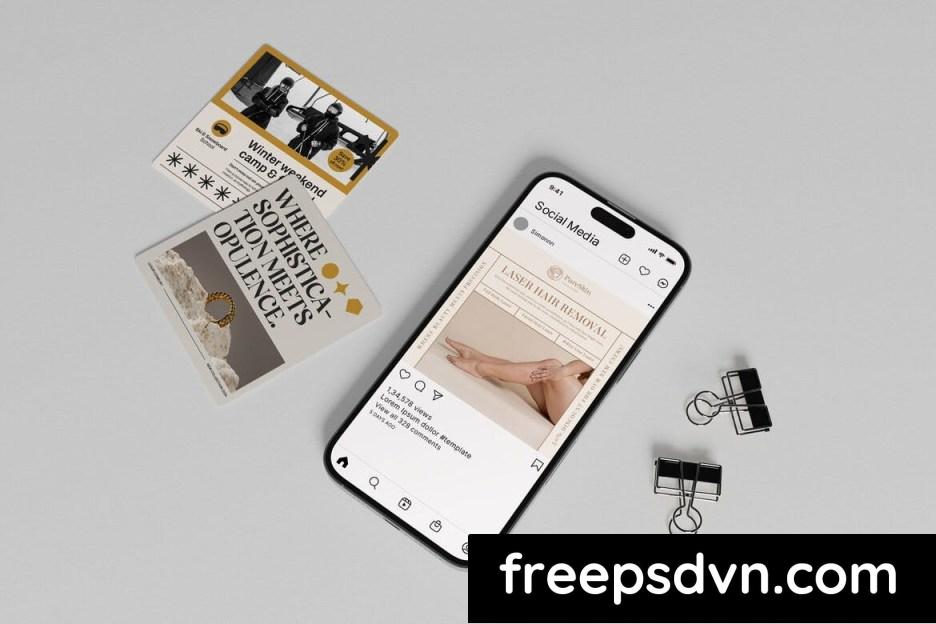
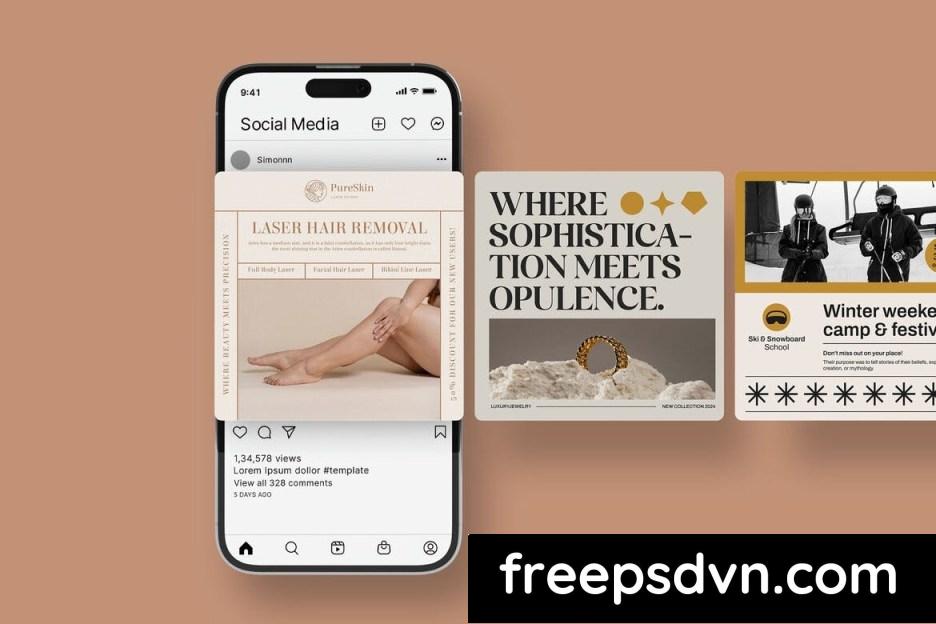
graphicTemplatesFileTypes: PSD
graphicTemplatesApplicationsSupported: Adobe Photoshop
dimensions: 3000,px,2000
colorSpace: RGB
resolution: 300,10,6.6
Additions: isLayered, hasDocumentation,
So, you have a killer caption ready for your next social media post, but now you need an eye-catching image to go along with it. Let’s talk about creating a mockup for your post that will grab your audience’s attention!
Why Use a Social Media Post Mockup?
Using a mockup for your social media post can give you a visual preview of how your content will look once it’s posted. This allows you to see if your image and caption work well together and if the overall aesthetic matches your brand.
Choosing the Right Mockup Template
When selecting a mockup template, consider the platform you’ll be posting on. Each social media platform has different sizing requirements, so make sure your mockup template is suitable for the platform you’ve chosen.
Adding Your Image and Caption
Once you’ve chosen a template, it’s time to add your image and caption. Make sure your image is high quality and relevant to your post. Your caption should be engaging and complement the visual element of your mockup.
Customizing the Design
Many mockup tools allow you to customize the design by changing colors, fonts, and layout. Take advantage of these features to make your mockup stand out and align with your brand’s style.
Getting Feedback
Before you hit that “post” button, get feedback on your mockup. Share it with a few friends or colleagues to see if they think it’s attention-grabbing and on-brand.
Finalizing and Posting
Once you’ve made any necessary tweaks based on feedback, it’s time to finalize your mockup and schedule your post. Double-check that everything looks perfect before sharing it with your followers.
Creating a social media post mockup might seem like a small detail, but it can make a big difference in how your content is perceived online. So, go ahead and give it a try for your next post!
Download the Zip File: Simply click on the provided direct download link. Your browser will typically recognize that it’s a direct link to a file.
Extract the Files: Right-click on the zip file and select an option like “Extract” or “Extract Here” from the context menu. Alternatively, you can use file archiving software like WinZip, 7-Zip, or macOS’s built-in Archive Utility.








