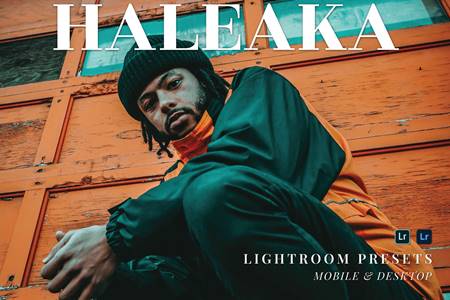🆓 Free Files of the Month
Every month, Envato Elements gives away new premium design assets for free. Download templates, fonts, graphics, and more – available only this month!
🔗 Get This Month’s Free Files2001151 Lightroom Mobile Presets Cozy Home 4385042
DNG, XMP, LRTEMPLATE | 3 Mb
Click on Google Drive logo for Free Download:
Cozy Home Lightroom Mobile and Desktop presets are perfect for outdoor and indoor, lifestyle photography in natural light. Add warm rich tones with one-click presets, spend more time shooting and less time editing. Inspired by popular Instagram bloggers. These presets are designed specifically for the Lightroom Mobile and Desktop versions. You can use them with free mobile app (iOS or Android) and you don’t even need to have Adobe subscription. This collection was carefully created to enhance your photographs with a perfect look and making them pop just in one click. 8 filters that will allow you to create many indoor and outdoor situations.
✦✦✦✦✦✦
*What’s Included in the package:
- 8 Cozy Home Blogger Lightroom Mobile Presets / .dng files
- 8 Lightroom presets for Lightroom CC, Classic and other Desktop versions
- Installation Guide
✦✦✦✦✦✦
These presets will help you create a cohesive look for your Instagram feed, blog or personal portfolio, to streamline your feed and get an attractive consistent page. This is the perfect tool to use with Lightroom Mobile to streamline your feed to get a professional, consistent page. These presets will give your images a modern, trendy, Instagram inspired look. With one click these will produce results similar to those pictured in the listings images.
We created a superior collection of presets that will be an excellent addition to every lifestyle, travel, and fashion blogger’s workflow. Now, you have more time to capture beautiful shots. Our presets have been tested on different images and they are compatible with a variety of images. In most cases, it works just with one-click, but please remember that all presets are meant to be a base to work off and they look different on every image just because every image differs with lights, dominant colors, photo style and so on. As light situations and camera settings always vary, it is normal to make some adjustments after applying a preset. So all you might need to do to get an outstanding result is to adjust the temperature, exposure and/or tint after the preset is applied. That’s all.
✦✦✦✦✦✦
How To Install And Use Lightroom Mobile Presets:
- Export the .dng files straightly to Lightroom app or Save the .dng files to your camera roll. They will appear as a blank photo. Then open the Lightroom app and import the.dng files from your camera roll.
- Once you have added and opened the .dng files into Lightroom app, tap the three-dot icon “…” in the top right corner of the screen and select ‘Create Preset’
- Fill out the ‘Preset Name’ and ‘Preset Group’ to ensure your presets stay organized. Do not change any of the other settings. Now tap the “✓” icon in the top right.
- Now the preset is installed and available to apply to any of your photos under the menu “Presets“. Simple open the image you want to edit, scroll across the settings to ‘Presets’ and tap on the preset of your choice.
- While our presets are designed to be one-tap magic, it may not look perfect straight away. It may happen that you will need to play around and change a little the Exposure, White Balance or Temperature to match your specific photo.