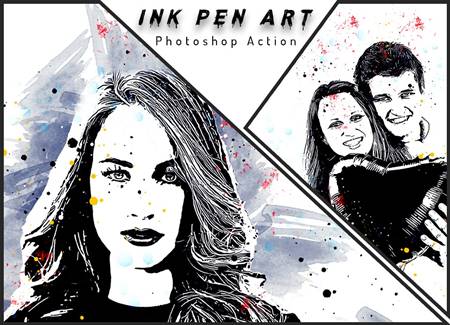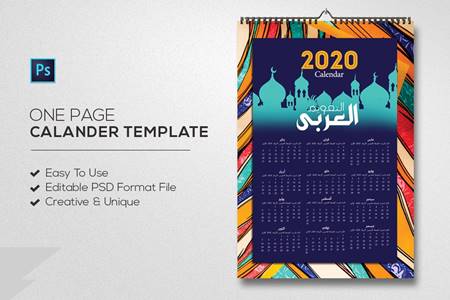🆓 Free Files of the Month
Every month, Envato Elements gives away new premium design assets for free. Download templates, fonts, graphics, and more – available only this month!
🔗 Get This Month’s Free Files1910533 5 MOODY LIGHTROOM MOBILE PRESETS 4191040
DNG | 4 Mb
Click on Google Drive logo for Free Download:
This pack includes 5 earth tone presets
This preset for every kind of picture that will surely deliver stunning results and make your images look a hundred times better!
?This preset created for Mobile Lightroom CC?
?Mobile Preset are perfect for your Lightroom Mobile App and work well with your photos shot with your iPhone or Android device.
?You don’t need an Adobe subscription to use these presets. You simply need to download the LR Mobile App and create an account with Adobe.
?These presets will be compatible with both jpeg and RAW files, for best results shoot in RAW or apply presets to high quality, well-lit images.
?Included
5 LIGHTROOM MOBILE PRESET .DNG file .Zip Archive
1 PDF Instruction Guide
Downloading and Unzipping the Presets To get started, please follow these steps:
- Download your presets and unzip them on your phone/tablet/computer
- You can unzip a file on a mobile device by following this link https://support.creativemarket.com/hc/en-us/articles/115002933927#ipad(Note: – As all files you download on Creative Market will use .zip compression- even single files- you’ll need to use a third-party app to unzip files if you’re downloading and installing presets on your mobile device.)
- After unzipping the files, locate the files ending in DNG.
- Tap on .DNG file. This is normal if it says unsupported file or look as a picture.
- Find the “…” or “arrow up” button top right and push , find Open with Lightroom or Send copy to Lightroom , etc.
- If you don’t have this option Save this .DNG file as image in your camera roll.
- Open the Lightroom CC App and Click ‘Add Image’ button and add the file. It will appear as an image.
- Open the image Click the 3 dots in the top right corner Click ‘Create Preset’ Name your preset Save
- Go back to Home Page in your App. Add your own photo and open it. In the Edit Mode scroll the bottom panel to ‘Presets’ ‘User Presets’ Click the preset you have created.